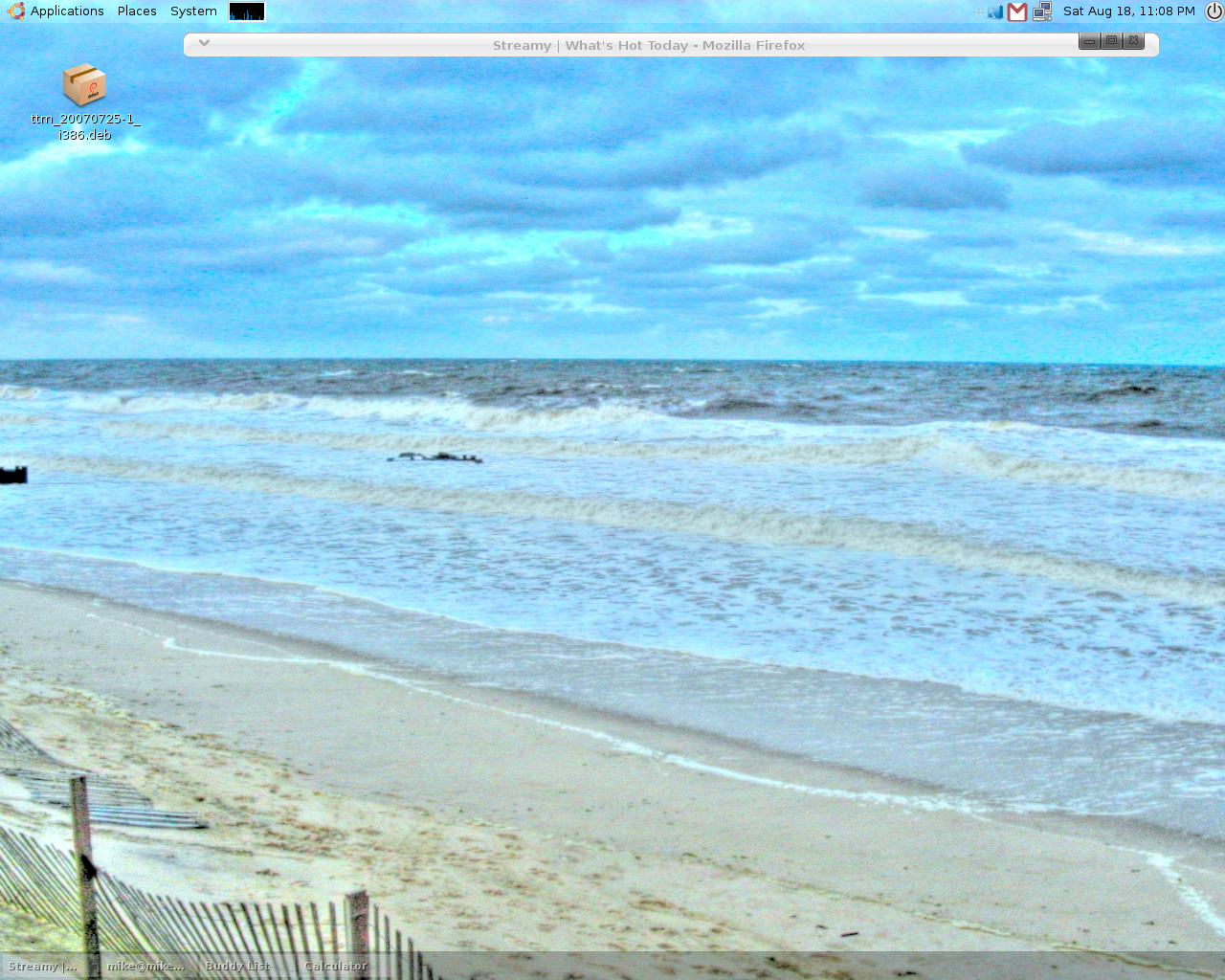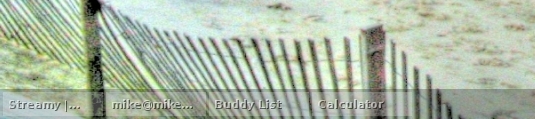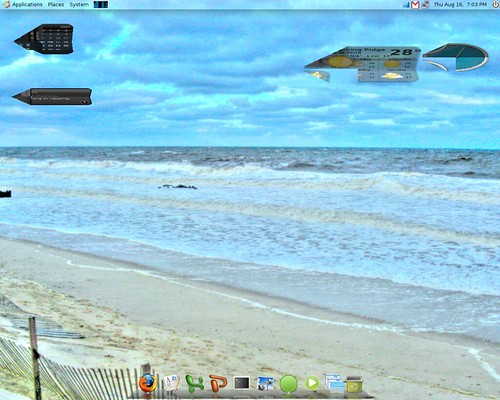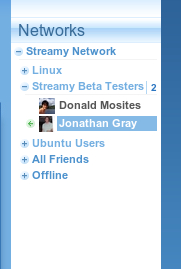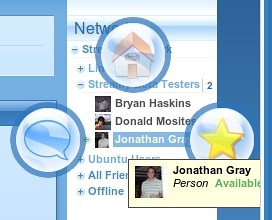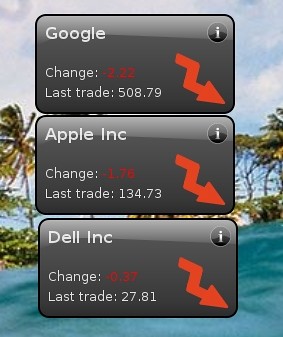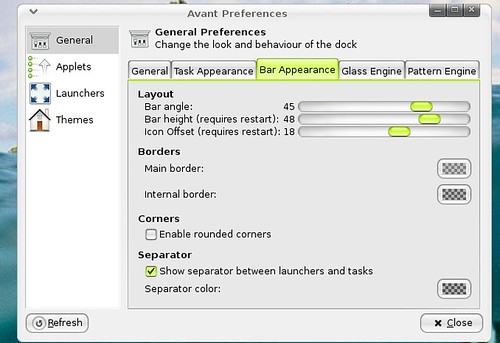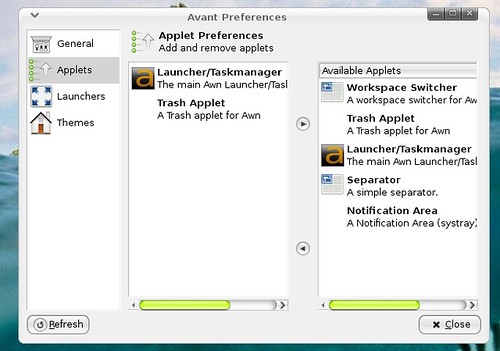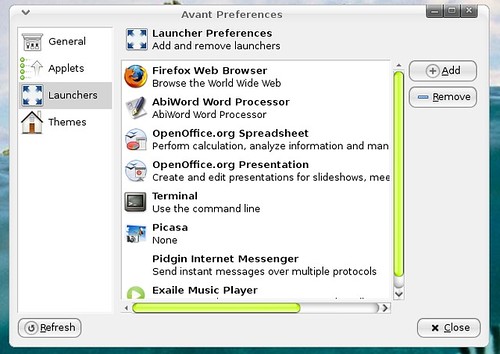Last post I did was a review of Rainlendar, and I said it could be a bit tricky to install cause it was a pain for me. Anywho when like I ever have problems I run to Qunu. On Qunu a nice person by the name of isaac_j87 was there to help me.... So here we go.
To install it normally, if you don't run into any problems you should first download it from here. After you download it you need to extract it, then you will have a directory called; "rainlendar2". In there there will be a file named, "rainlendar2". Now first try installing it, and see if it will work for you. To get it to run you just need to run the rainlendar2 file. Which I like to do from terminal so If it doesn't work I can see any errors. So I cd into the rainlendar2 directory then ran"
./rainlendar2
Now of course after I did this it did not work.....and I did not get any errors in my terminal output. So that is when I went to Qunu, and met isaac_j87 who I can not thank enough for helping me out!
So here is the fix for what went wrong with us. First you need to navigate to your home folder, and look in the directory called ".config" which is a hidden directory, so if you want to see it I know on Ubuntu you just pres, ctr+h on the keyboard while in your home directory and all your hidden files becoem visible. Now while in the ".config" directory you should see a ".rainlendar" directory if you already tried starting Rainlendar like I stated above. In this directory there should be a file or two called something like:
Rainlendar2-mike
and maybe;
Rainlendar2-root
Your first one probably ill not say mike, but your user name. Next make a copy of the Rainlendar2-"your user name" and paste it in the same directory as the other two. Next you will wan't to re-name the pasted file, "rainlendar2.ini". And make sure that is lowercase....
Now it should kind of work....So go back to the original Rainlendar2 directory and run the .bin again with ./rainlendar2 and you will probably get an error but the calendar should be working....the error I got was something like this (but if this does not happen scroll down and go to my note):
/home/mike/.config/.rainlendar/rainlendar2.ini', line 1: '=' expected.
So now lets fix this error. So type this into terminal but replace mike with your user name:
gedit /home/mike/.config/.rainlendar2
This will open gedit and you need to look at the text in this file. The second line of the file should say, [default] or something along those lines and right above it there should be a number....delete the number then save and close, and try running rainlendar again. Now it should work again but without that error. Congratulations you now have yourself a great desktop calendar to stay organized.
Note:If you tried all of the above and it still didn't work your an unlucky fellow like I was. If after the file copy and name change it still doesn't run, then open up your .ini file in a text editor. See if it says anything... mine said this:
㘱㜶4
and nothing else....so after this we were stuck and I was frustrated so, I just opened up my .rainlendar directory and cleared all the contents...but make sure you are in the .rainlendar2 not the rainlendar2you want the one located in the .config directory. I just wiped out everything that was in it, so it was now just an empty directory. Then I tried running the ./rainlendar2 again in terminal and it then created the two files I mentioned before, and I copied it again and changed its name, and repeated all and bam it now worked! Go figure who know what happened....but it fixed it. If after all this it still don't work post a comment on your situation, and we can try and help you out.